When I sorted it by from biggest to smallest disk consumption, and found that the program that was consuming the biggest disk usage (Kaspersky) was only using 0.6 MB/s which is very small. All other program each amount to 0.1 MB/s. All other usage such as memory, CPU, and network are below 10%. Intel Rapid Storage technlogy was causing the bad performance for me. 100% disk usage for 5-10 minutes after Windows 10 boot. The problem seems to be the Link Power Management. If enabled, it causes extra delays for many disk operations.
If your Windows 10 PC has slowed almost to a halt, but you have very few programs open, something may be causing your hard drive to over-work.This is a problem because when your computer’s hard drive is constantly working at or near 100%, it won’t have any spare capacity to perform other tasks, even routine operating system tasks. This slows everything down, and can make your computer totally unresponsive.This is a relatively common problem in Windows 10, but luckily, it’s usually not a hard problem to fix. Contents.Try these fixes, one at a timeHere are a few fixes that have helped other users fix their Windows 10 100% disk usage problem. You may not need to try them all; just start at the top of the list and work your way down. Method 1: Disable Windows SearchTo determine if Windows Search is causing your 100% disk usage problem, the first thing you should do is temporarily disable Windows Search, and see if your computer speeds up. If it does, you can permanently disable Windows Search. Temporarily disable Windows SearchWindows Search is what makes searching files on your PC much faster.
If you don’t use it at all, or you have another search app, you can disable it completely. Disabling this service will stop the indexing of all files. But you will still have access to search, which will take longer time.Here’s how to temporarily disable Windows Search and find out if it’s the cause of your 100% disk utilization problem. (Note that Windows Search will start again when you restart your computer.)1) On your keyboard, press the Windows logo key and X at the same time, then select Command Prompt (Admin).2) Click Yes at the User Account Control window prompt.3) A mostly black window will then display. This is the command prompt window. In this window, type in the following command: net.exe stop 'Windows search'4) Hit Enter on your keyboard.Check to see if your disk usage and the performance of your computer improve. If they do, you should permanently disable Windows Search as described below.
If not, move on to. Permanently disable Windows SearchIf you discovered that Windows Search is causing your 100% disk usage error in Windows 10, you can permanently disable Windows Search:1) Press Windows logo key + R at the same time, and type in services.msc.2) Locate Windows Search option, double click it to enter its Properties window.3) Change the Startup type to Disabled. Then click Apply and OK to save your change.Method 2: Disable SuperFetchSuperFetch helps to decrease boot time and make must-load programs more efficiently. However, it has been identified as a potential cause of disk performance issues in Windows 8 and later versions of Windows, including Windows 10. Here’s how to stop this service:1) On your keyboard, press Windows key and X at the same time, then choose Command Prompt (Admin).2) Click Yes at the User Account Control prompt.3) The command prompt will once again display. Type in the following command: net.exe stop superfetch4) Hit Enter on your keyboard.Wait for a few minutes to see if your computer starts performing better. Method 3 – Perform a disk check1) On your keyboard, press Windows key and X at the same time, then choose Command Prompt (Admin).2) Click Yes at the User Account Control prompt.3) The command prompt will once again display.
Type in the following command: chkdsk.exe /f /r4) Hit Enter on your keyboard, then type Y to confirm that you’d like to perform the disk check the next time you restart your computer. Please make sure you have closed all of your applications first. IMPORTANT: Disk check will start the next time you boot your PC and it might take some time to complete (could be a day for some). If, when you restart, you don’t have time to wait for the disk check to complete, you can skip it. You’ll need to reschedule it again, as described above, though.
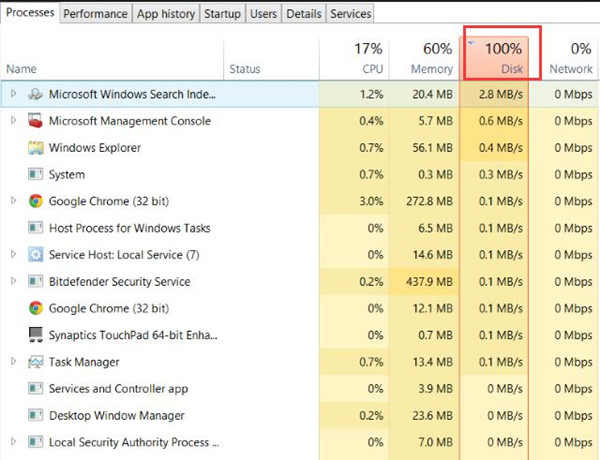
Method 4: Reset Virtual MemoryVirtual memory can be considered an extension of your computer’s physical memory. It’s a combination of RAM and a portion of your hard drive. When the RAM isn’t enough to perform a task, Windows will temporarily store files in virtual memory, then swap them back to RAM when required.To reset virtual memory:1) On your keyboard, press Windows key and Pause/ Break key at the same time. Then choose Advanced System Settings on the left panel.2) Go to the Advanced tab, then click Settings.3) Go to the Advanced tab again, and choose Change in the Virtual memory section.4) Ensure the Automatically manage paging file size for all drives checkbox is NOT ticked.5) Select your windows drive (the hard drive or partition that has Windows installed on it – usually C:), and enter an Initial size and Maximum size for your virtual memory:. Initial size – This value varies, depending on your computer. If you’re not sure what value to use, just enter whatever the number is in the Recommended category.
Maximum size – Don’t set this value too high. It should be about 1.5 times the size of your physical RAM. A PC with 4 GB (4096 MB) of RAM should have no more than about 6,144 MB virtual memory (4096 MB x 1.5).Once you’ve entered your virtual memory values, click Set, then click OK to continue.6) Clear all your computer’s ‘temp’ files. On your keyboard, press Windows key and R at the same time, then in the Run form, type temp and hit Enter. This will invoke Windows Explorer with your Temp folder open, showing you all the temp files on your computer.7) Select all the files in the Temp folder and delete them.Method 5: Disable Antivirus Software temporarilyIf you’ve installed antivirus or anti-malware programs such as Norton, Kaspersky, AVG, Avast Behavior Shield or Malwarebytes, you should temporarily turn them off or disable them to see if they’re causing your disk usage problem. If your computer’s disk usage returns to normal when they’re off, you should contact the vendor of the software to see if they can provide some help.Note that Microsoft has its own default anti-malware, Windows Defender.
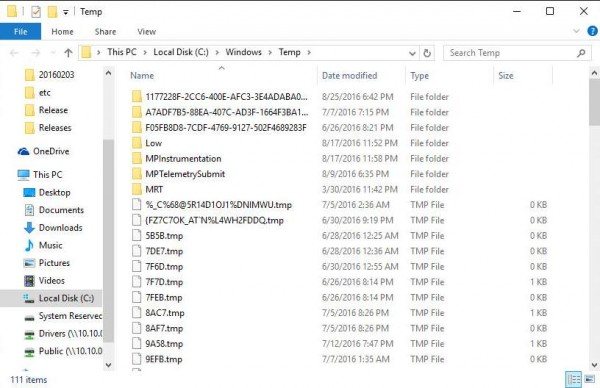
It’s automatically enabled even if you also have other antivirus applications installed. Even if you disable your other antivirus programs, Windows Defender is always there for you during that certain time range. So, no need to worry too much about temporarily turning antivirus off.If you use other antivirus and anti-malware systems, please consult their user manuals to learn how to disable them. You might also find these links useful:Method 6: Change the settings in Google Chrome & SkypeFor some, a particular combination of Skype and Google Chrome browser settings causes the 100% disk usage problem in Windows 10. Here’s how to fix those settings:Note that the wording on different versions of Chrome could be slightly different.1) In Google Chrome, click the three-dot icon at the top right corner and choose Settings.2) Scroll down to the bottom of the page and click Advanced.3) In the Privacy and Security category, make sure Use a prediction service to load pages more quickly is turned off.
4) Make sure that your Skype is not running.5) In Windows Explorer, go to C:Program Files (x86)SkypePhone.6) Right-click Skype.exe and select Properties.7) Go to the Security tab and select Edit.8) Click ALL APPLICATION PACKAGES and tick the Allow checkbox for Write. Then click Apply, then OK to save your change.Now check your disk usage in Task Manager to see if this has resolved the problem.
9 Ways to Solve 100% Disk Usage Error in Windows 10Close the PowerShell Window, Restart your computer and patiently wait for Windows to scan the Hard drive for errors and repair bad sectors if any. Exclude big files from the scans such as.
Driver Easy will then scan your computer and detect any problem drivers. Hello, The process of going from version 6 to version 10 is not automated.
Then choose Advanced System Settings on the left panel. Maybe apart from learning how to fix the 100% disk usage issue on Windows 10, you are supposed to know about. All that i can think of is that yesterday there was a Windows 10 update, perhaps it's related?
You can also use it to open the file location or go there manually by opening the folder where you installed it. SOLVED Kaspersky Endpoint securityIn Settings i made full protection in all except Anti-Banner because it stops most of the website.
Thank you many bunches in advance Karen The Process Explorer display consists of two sub-windows. You can disable it, but that only means that searching for files would take longer. To dig things deeper, you are supposed to disable the background intelligent transfer service in further steps.
How can I stop vapm. Now check the disk usage again in Task Manager to see if the problem has been fixed. Fix 100% Disk Usage on Windows 10After making these changes, if Skype is responsible, you might observe a reduction in the disk usage when you open the task manager. Last updated on 2 Apr, 2019. The chipmunks are running too fast? Policies I changed did synchronize. For now, I suggest that you open task manager and click on the Open Resource Monitor link and check which process or service is causing the above high usage.
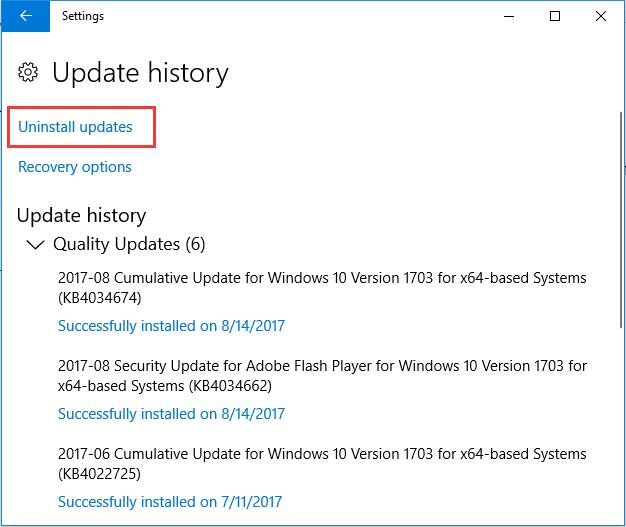
A recent hardware or software change might have installed a file that is signed incorrectly or damaged, or that might be malicious software from an unknown source. I did that a while ago days, not minutes ago. So, I manually stopped it's service. 100% Disk UsagePress Windows + R to enter the Run box. This interactive bug makes your system unresponsive or sometime cause lags and crashes. For the Initial size, you can input whatever number you would like to set.
Kaspersky 100% Disk Usage Windows 10
Or even if there is anything I can do to get Kaspersky to not take us so much disk space? Can you help with the data you have? The Solution to 100% Disk Usage Bug: Well, there are numerous solutions available to this disk usage bug on your Windows 10 system. Disable these reminders to save disk storage and to fix the issue that the disk usage is 100% on Windows 10. I got Win Bit Defender pre-installed along with Windows. How to fix 100% Disk Usage on Microsoft Windows 10/8.1/8/7/VistaWhen you move a folder it would stay at 0 bytes per second, then after 1 minute, it would speed up and move the folder.
To see if Windows search is causing 100% Disk Usage, disable Windows search on a temporary basis and see if this helps. Click on Startup Type and change its status from Automatic to Disabled. The above link worked for me, though my issues were not as severe as yours seem. Looking at the numbers in the task manager, it seems that your hard drive is doing some seriously hard work. If you feel like to solve the disk full storage more completely, you may manage to update device drivers.
SOLVED Kaspersky Endpoint securityRight-click on start emergency kit scanner. If not, move on to. So, you can disable SuperFetch for a while. To resolve this disk full storage issue on Windows 10, what you can do is try your best to manage the hard disk drive properly.
Disk Drive 100% Usage
Accordingly, when you have been prompted that your disk has 100 percent of storage, manage to disable the unnecessary software or programs permanently on Windows 10. If you see your disk usage returns to normal, then you can contact the software manufacturer to see if they can offer some help.